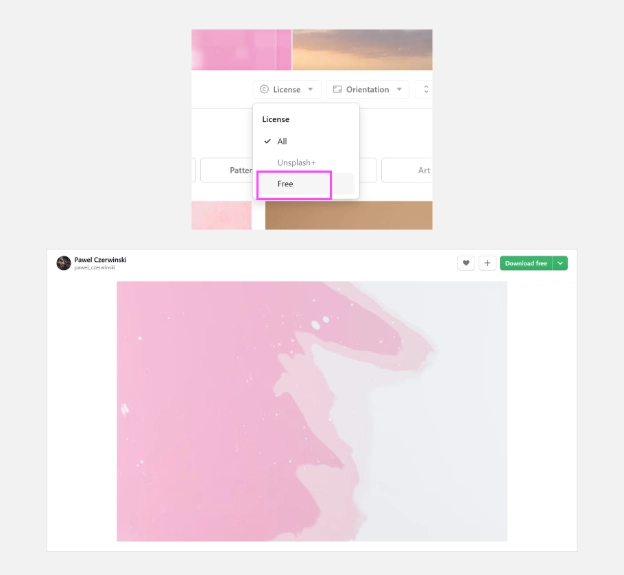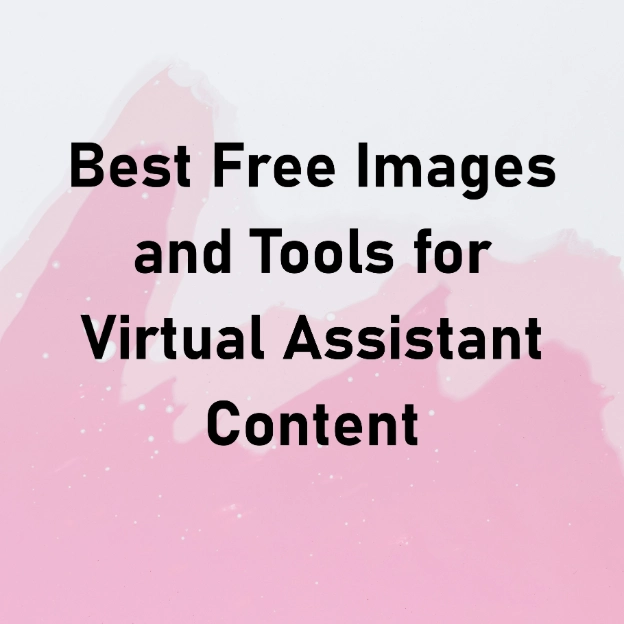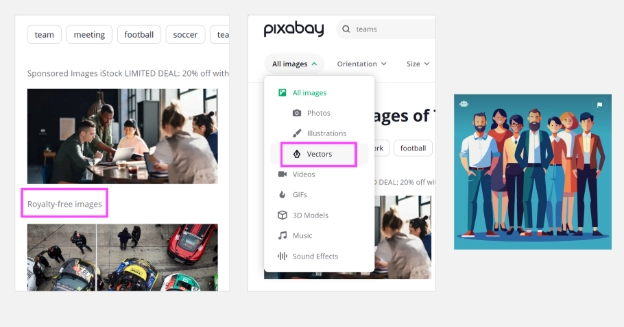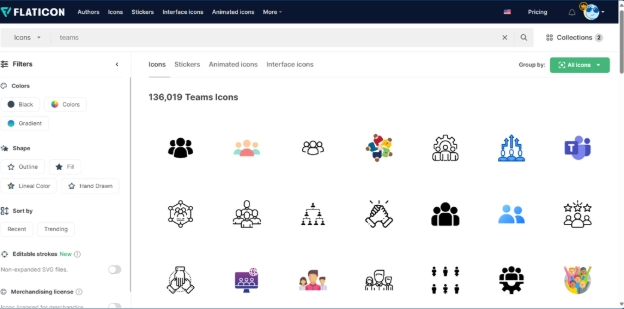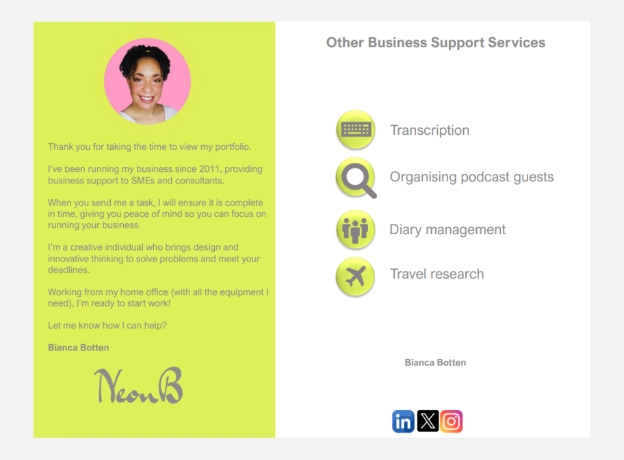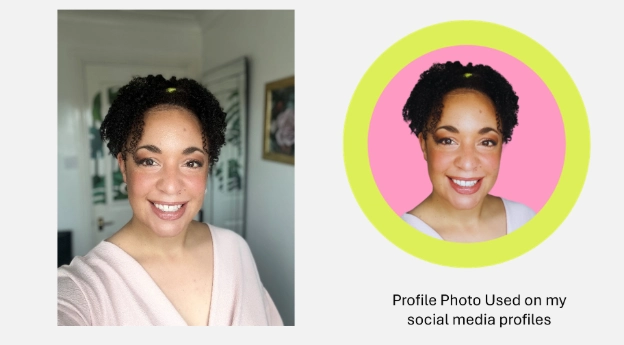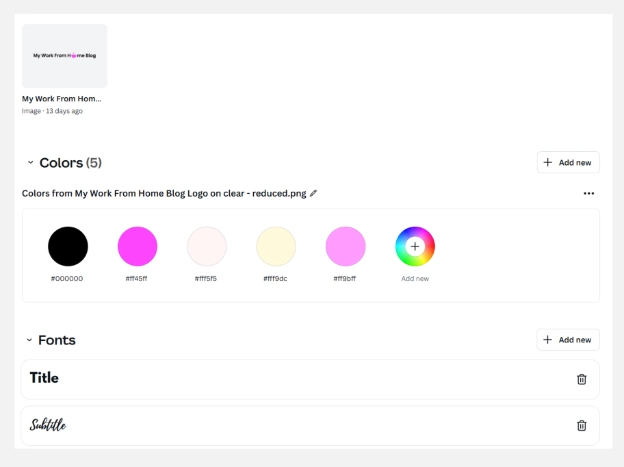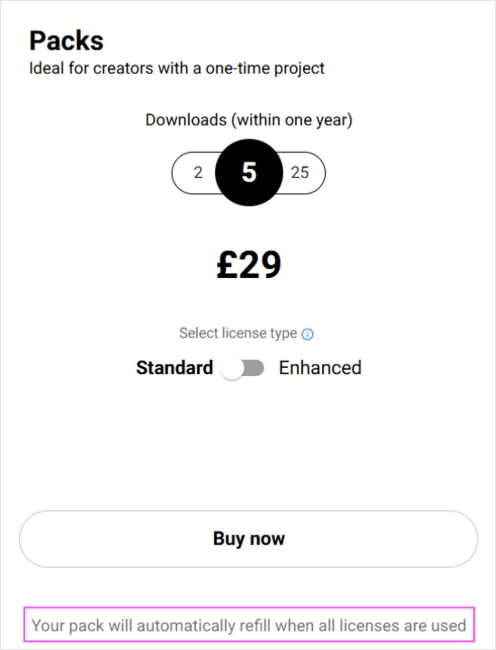Best Free Images and Tools for Virtual Assistant Content

-
Best Free Images and Tools for Virtual Assistant Content
- Unsplash – Free Stock Photos For Social Media
- What Does Attribution Mean?
- Where to Find Royalty Free Images for Commercial Use
- PowerPoint Image Template
- Resize Images For Social Media
- Pixabay Free Images
- Flaticon Icons for Presentations, Proposals and Social Media
- DIY Home Photoshoots for Virtual Assistant Content
- Why I Love This Selfie Stick Tripod
- How to Take Flattering Photos
- Canva Free vs Canva Pro
- Canva Brand Kits Make Design Work So Much Easier
- Shutterstock for Paid Images
- Final Thoughts
Best Free Images and Tools for Virtual Assistant Content
As a Virtual Assistant, you’ll often need to find free images, whether you're designing PowerPoint presentations, writing blog posts, or managing a client’s social media content.
In this blog, I’ll show you the tools I use to source high-quality royalty free images for commercial use, how I create graphics and even how I take my own photos at home to build my personal brand.
I’ll walk you through my go-to sites including Pixabay free images and Unsplash, plus the Flaticon library I use for proposals, social posts and slide decks. I’ll also share how I use Canva free (and why I upgraded to Canva Pro), how to resize images for Instagram and X and the exact tools I’ve used to create everything from Pinterest pins to LinkedIn graphics.
You’ll also learn how to take flattering photos at home using a simple tripod and natural light, like the one featured in the header of my blog. This DIY setup has helped me create consistent content for myself and for my clients.
Unsplash – Free Stock Photos For Social Media
Unsplash is one of my favourite websites for finding free stock photos for business use. The images are high quality, totally free to use commercially and ideal for blog graphics, LinkedIn posts, or anything you’re creating in PowerPoint.
To show you how I use it, I searched for a soft pink background and filtered the results to only show free images, this helps avoid Unsplash+ and premium options. In the screenshot below, you can see the free licence filter highlighted in pink, along with the soft pink image I chose for my design.
Image description: Screenshot showing how to filter images on Unsplash by licence type to access free stock photos. A soft pink background image by photographer Pawel Czerwinski is selected, with the word “Free” highlighted to show the correct filter setting. Ideal for Virtual Assistants looking for high-quality stock images for social media content and PowerPoint designs.
I searched for a “soft pink background” with the Free licence selected then I downloaded the image and added text in PowerPoint to make a simple graphic.
You don’t need fancy tools or a design background to create something. Unsplash plus PowerPoint is a great combo, especially when you’re starting out and want to keep costs low.
Photo by Pawel Czerwinski on Unsplash
Image Description: This image features a soft pink background downloaded from Unsplash and overlaid with black text using PowerPoint. The heading “Best Free Images and Tools for Virtual Assistant Content” highlights the blog topic and demonstrates how you can create professional-looking graphics using only free tools—no design experience required. It's an example of budget-friendly virtual assistant content creation.
What Does Attribution Mean?
Above is my finished design. It’s a quick example, but it shows how easy it is to create content using Unsplash and PowerPoint. You can keep things simple like this or get more creative with layout and design. While you don’t have to credit the creator of the image, I wanted to give you an example, which you’ll see just below the graphic above which says, “Photo by Pawel Czerwinski on Unsplash”. If you do want to credit the creator, Unsplash provides a link so you can easily copy and paste it into your design.
Where to Find Royalty Free Images for Commercial Use
Royalty free images for commercial use means you’re allowed to use the image for business, on your blog, website, social media, or even in designs for clients. You can edit the images too. However, you can’t download a photo from Unsplash and sell it as-is, like putting it on a mug or t-shirt without changing it. That breaks the licence.
You can:
Use the image on your blog
Add text or branding
Include it in Canva or PowerPoint graphics
Use it in client work
Unsplash is one of the easiest ways to do this. Just make sure to select the Free licence before you download.
PowerPoint Image Template
The link below will give you an image template size 1080 x 1080, perfect for square posts on Instagram, LinkedIn, or X. I’ve found this size works well for everything from static posts to carousels, although the sizing on social media does change.
Open the file below, take a screenshot of the layout and paste it straight into PowerPoint. Then, drag your images from Unsplash into the inner box and adjust your image to fit the frame. This works for desktop only. Grab your template here.
This is a quick way to create professional-looking graphics using free images and basic tools, no fancy design software needed that work on LinkedIn, X and Instagram.
Resize Images For Social Media
If you're not sure how to resize an image in PowerPoint, you can watch this video here for a simple step-by-step guide.
Pixabay Free Images
Pixabay is another site for finding free images you can use for both personal and commercial projects, no credit needed. It’s a great alternative to Unsplash, especially when you’re looking for something a bit different.
To keep things simple, make sure you're using royalty-free images, just like the example below (highlighted in pink).
One of my favourite features is being able to search for vector graphics. These can be useful when you need something more graphic-based rather than a photo.
For example, I searched for “teams” and found this teams vector graphic. Graphics like this are perfect for eBooks, PowerPoint presentations and infographics. It gives your content a different feel especially if you’re mixing up content formats in your work.
Image description: This screenshot shows how to search for royalty-free images on Pixabay using the keyword “teams”. I’ve highlighted the vector filter, which is perfect if you're looking for flat illustrations.
Flaticon Icons for Presentations, Proposals and Social Media
If you're putting together a PowerPoint presentation, client proposal, or social media graphic and need small but professional-looking icons, Flaticon is great!
It’s packed with thousands of icons for business content, from bold and colourful designs to minimalist outlines. You can filter by colour, style and shape to match your brand.
In the screenshot below, I searched for “teams” icon again and found over 136,000 results across more than 500 pages. Whether you want something formal, modern or fun, you’re almost guaranteed to find something that fits your style.
Image description: Screenshot of the Flaticon website showing search results for the term “teams.” The top section displays a count of 136,019 icons across 500+ pages. Various icon styles are shown in a grid layout, including flat and outline designs.
My clients often want their files delivered in PowerPoint or Word so they can make edits themselves. That’s why I use Flaticon, it gives me flexibility and keeps everything fully editable.
I know Canva has a lot of great icons too, but its elements are licensed for use inside Canva only. You can’t legally export a Canva icon and drop it into a PowerPoint presentation. I even double-checked this with ChatGPT and it said, “You can’t take Canva design elements (like illustrations, icons, or graphics) and move them into PowerPoint individually. Most Canva elements are licensed to be used inside Canva designs only, not exported for use elsewhere like PowerPoint, Photoshop, or other tools.”
Because my client work often requires editable files, I’ve found Flaticon worth every penny. I pay around £100 a year and use it regularly in client projects, portfolio materials and social media graphics.
Here’s another example of how I’ve used Flaticon icon in my Virtual Assistant portfolio below.
Image description: My virtual assistant portfolio using Flaticon icons to highlight admin support services.
DIY Home Photoshoots for Virtual Assistant Content
One of the best tools I’ve bought for my business is this selfie stick tripod. I used to rely on family to take my photos, but let’s be honest, the results weren’t great. So I started taking my own.
Now, I use this tripod to shoot most of my photos, including the photo at the top of this blog. It’s helped me build a more personal brand and I often hear, “I felt like I already knew you” from people who found me online.
If you’re creating content for your Virtual Assistant business, especially for your website or social media, this is the kit I recommend.
Why I Love This Selfie Stick Tripod
Compact & Lightweight – Folds down to 33cm and fits in your bag.
Sturdy Tripod Base – Stable enough for indoor and outdoor use. You’ll just need a bit of floor space for the base.
Adjustable Height – Extends to 168cm so you can capture full-body photos and flattering angles.
Magnetic Bluetooth Remote – Clips securely into the stick and works seamlessly with your phone.
Versatile for All Content – Ideal for DIY personal brand photos.
Find it on Amazon here.
Image description: A four-photo collage showing the selfie stick tripod. Top left: the tripod extended outdoors in my garden, showing its height and stability. Top right: the selfie stick folded down with the magnetic Bluetooth remote attached, highlighting its compact size. Bottom left: the tripod standing on my table surface indoors, showing the wide tripod base and the remote placed nearby. Bottom right: a close-up of the selfie stick with the magnetic remote detached to show how it clips in and out.
How to Take Flattering Photos
The best tip I can give you is get the light on your face. Natural light makes a huge difference when you're taking photos for your business, especially if you're doing it yourself.
In the example below (which is currently my profile photo), I’m standing in front of the big window in my office. I used my phone to take a selfie with the natural light shining directly onto my face. No fancy lighting setup, just good positioning.
Afterwards, I removed the background using Canva, dropped it onto a soft pink backdrop and now use it as my profile photo across my website and social media.
Natural light helps smooth out shadows, brighten your skin tone and gives your image a more professional feel. If you stand with a window in front of you (never behind), you’ll instantly notice a difference.
Image Description: Side-by-side image showing my original selfie taken with natural light in front of my office window and the edited version with the background removed and placed on a pink circle. This version is used as my profile photo on my website and social media.
Canva Free vs Canva Pro
I started with Canva Free and for a while, it did everything I needed, but once I began doing more design work for clients, it made sense to upgrade to Canva Pro, which costs around £100 per year.
The upgrade has been worth every penny, especially for the time it saves me. Some of my favourite features in Canva Pro are:
One-click background remover – no more fiddling in free tools like Inkscape
Access to thousands of premium photos, videos, graphics and audio files
Brand kits – I can save fonts, colours and logos for each client
Magic resize – great for repurposing one design across social platforms
Transparent backgrounds – essential for logos or layered graphics
For example, I used Canva’s background remover to create my profile image (shown above), the same one I use across LinkedIn, Instagram and this blog.
If you’re doing regular design work, especially for clients, these tools will save you hours. Canva Free is still brilliant to start with, but Canva Pro just makes everything smoother.
Take a look at my blog, How to use ChatGPT as a Virtual Assistant to see some of the Pinterest templates I’ve created in Canva.
Find out more about Canva Pro here.
Canva Brand Kits Make Design Work So Much Easier
One of the Canva Pro features I use most is the brand kit. It lets you save your colours, fonts and logos in one place, which is so helpful whether you’re designing for yourself or for a client.
In the example below, you can see my own brand kit for “My Work From Home Blog”. All my colours and fonts are saved, so I don’t waste time looking up hex codes or remembering what font I used last time.
When I work with clients, they each have their own brand kit too. I can switch between them quickly and make sure everything I create stays consistent, even when juggling multiple projects. It’s a huge timesaver and one of the reasons I pay for Canva Pro.
Image Description: Screenshot of a Canva Pro Brand Kit showing five brand colours in swatches, including black, pink and pastels. The image also shows sections for saved fonts and a preview of my blog logo at the top.
Shutterstock for Paid Images
Sometimes you just can’t find the right photo on the free sites. When that happens, I turn to Shutterstock, one of the best-known paid image sites. They offer high-quality, royalty-free images, videos and graphics suitable for both personal and commercial use.
Shutterstock sells image packs, currently, it’s £29 for 5 downloads (see below). What I like is that you can download a watermarked version of the image first. This lets you send it to your client for approval before spending any money.
Once approved, just purchase and redownload the image. The watermark will be gone, and you’ll be ready to drop it straight into your design.
Top Tip: This is a cost you can pass on to your client as part of the design project.
⚠️ Warning: Be careful with Shutterstock’s auto-refill. When your pack runs out, it will automatically renew unless you disable this setting. I found this out the hard way, so make sure you turn off auto-renew before you make your purchase!
Find out more or get your Shutterstock image pack here.
Final Thoughts
Not every Virtual Assistant does design work, but being able to create professional, on-brand content (for yourself or for clients) is a brilliant skill to have in your toolkit.
Whether you're confident with visuals or just getting started, I hope this blog has given you practical tools to find great images, build a personal brand and make your content stand out.
From free stock photos to creating your own headshots, this post has shown how you don’t need a big budget, just the right tools and a bit of know-how.
Keep experimenting, keep learning and most importantly keep showing up. Your content is your shop window.
-
Best Free Images and Tools for Virtual Assistant Content
- Unsplash – Free Stock Photos For Social Media
- What Does Attribution Mean?
- Where to Find Royalty Free Images for Commercial Use
- PowerPoint Image Template
- Resize Images For Social Media
- Pixabay Free Images
- Flaticon Icons for Presentations, Proposals and Social Media
- DIY Home Photoshoots for Virtual Assistant Content
- Why I Love This Selfie Stick Tripod
- How to Take Flattering Photos
- Canva Free vs Canva Pro
- Canva Brand Kits Make Design Work So Much Easier
- Shutterstock for Paid Images
- Final Thoughts