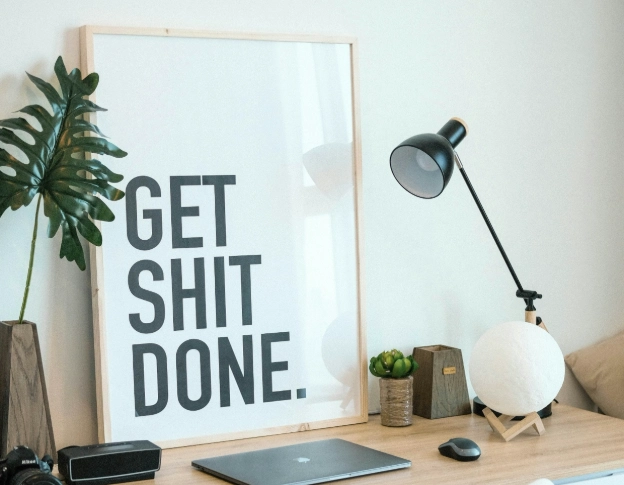Top 10 Virtual Assistant Tools (Free + Paid)

-
Top 10 Virtual Assistant Tools (Free + Paid)
- 1. Canva – Free Graphic Design Tool for Virtual Assistants
- 2. Dropbox for Backup – Protect Your VA Business with Offsite Storage
- 3. TimeCamp Time Tracking Software for Virtual Assistants
- 4. LinkedIn – Virtual Assistant Marketing - How To Get Clients On LinkedIn
- 5. Zoom – Free Video Meeting Software for Virtual Assistants
- 6. ChatGPT – AI Tools For Virtual Assistants
- 7. WhatsApp – Quick Client Communication Tool for Virtual Assistants
- 8. Microsoft 365 – Paid Productivity Suite for Virtual Assistants
- 9. 20i – Professional Email Address for Business and Professional Domain Name
- 10. LastPass for Virtual Assistants – Best Password Manager for Small Business
- Final Thoughts
Disclosure: Some of the links in this article may be affiliate links, which can provide compensation to me at no cost to you if you decide to purchase. This site is not intended to provide financial advice and is for entertainment only.
Top 10 Virtual Assistant Tools (Free + Paid)
Starting your virtual assistant business can feel overwhelming when you’re trying to decide which software and apps to use. After more than a decade as a VA, I’ve tested countless virtual assistant tools and discovered the ones that genuinely save time, keep you organised and help you look professional from day one.
In this guide, I’m sharing my top 10 virtual assistant tools. Seven are completely free — ideal if you’re just starting out and three are paid options that I consider the best virtual assistant software once your business grows. I’ve personally used every tool on this list, often beginning with the free version before upgrading to unlock extra features.
Whether you’re setting up your first work from home virtual assistant role or looking to streamline your existing business, these tools will help you work smarter, stay secure and build trust with clients.
1. Canva – Free Graphic Design Tool for Virtual Assistants
If you need to create professional social media graphics, Pinterest pins and marketing materials, Canva Free is one of the best free tools for Virtual Assistants to design quickly without advanced graphic design skills. It comes with customisable templates, free images, fonts, colours, plus basic music and video options.
When you first start, Canva Free is more than enough. You can design everything in one place without juggling multiple tools. There’s a small learning curve, so watching a few guides on Canva design for beginners is worth it. Once you get the hang of it, it’s quick, intuitive and a huge time-saver.
I began with Canva Free, but once I started earning regularly, I upgraded to Canva Pro. The subscription cost (often searched as Canva Pro cost) is £99.99/year and it was one of my first proper business investments.
The paid version gives you:
A bigger library of templates, images, videos and music.
The Canva background remover (one of my most-used tools for cutting around selfies and creating clean LinkedIn or Instagram posts).
More download options, including PDF (great for making LinkedIn carousels) or transparent PNGs.
Tip for new VAs: You can absolutely start your VA business with Canva Free and then upgrade later when you’re comparing Canva Free vs Pro and need the extras.
Pros
Easy to use once you’ve learned the basics.
Everything in one place — no need for multiple tools.
Canva Free is great for starting out.
Paid plan offers premium features that save time and look more professional.
Cons
Free version has limited templates and image selection.
No Canva background remover in the free plan.
Fewer file download options.
Start with Canva free here – perfect for creating your first social media posts and client documents.
2. Dropbox for Backup – Protect Your VA Business with Offsite Storage
Dropbox is a secure cloud storage tool that makes it easy for Virtual Assistants to share files with clients, back up work and access documents from any device.
When I’d been working as a Virtual Assistant for a while, I realised I needed a more secure way to back up my computer and access my files from anywhere. That’s when I started using Dropbox. In the beginning, I used Dropbox Free, which gives you 2GB of storage, perfect for storing a few documents when you first start out, but things changed when a client shared their Dropbox desktop app folder with me. Shared files count against your storage limit, so I hit my 2GB cap quickly and had to upgrade.
Now, I have four clients who use Dropbox, so upgrading was a no-brainer. I moved to Dropbox Plus, which costs me £95.88/year and gives me 2TB of storage, far more than I’ll use anytime soon. I also tried Microsoft OneDrive, but it slowed down my PC, so I removed it and stuck with Dropbox.
What I love most is the Dropbox app on mobile, which lets me upload photos straight from my phone. This is especially handy for social media work, no more emailing photos to myself just to save them on my computer.
I now rely on Dropbox for backup. My entire VA business is stored safely, so if my computer stopped working tomorrow, I could grab a new one and restore everything easily.
Pros
Seamless file sharing with clients who also use Dropbox.
Reliable Dropbox for backup to protect your entire business.
Dropbox app makes file access and uploads easy from anywhere.
Large storage capacity with the Plus plan.
Cons
Dropbox Free fills up quickly if clients share folders with you.
Upgrade is often needed sooner than you expect if you work with multiple clients.
Sign up for Dropbox free here.
3. TimeCamp Time Tracking Software for Virtual Assistants
For Virtual Assistants who need to track billable hours and generate reports, TimeCamp time tracking offers simple, accurate solutions with both free and paid plans.
I absolutely love TimeCamp time tracking software. The timer is simple, the layout is intuitive and I found it easy to use for managing client hours. When you’re first starting your Virtual Assistant business and money isn’t flowing yet, the free TimeCamp plan is ideal. It lets you:
Track your time
Set billable hours
View basic reports
It’s everything you need to understand where your time is going.
Once my business grew, I upgraded to the paid plan. This unlocks invoicing, so you can automatically generate invoices directly from your tracked hours. It’s quick, accurate and eliminates manual admin. If you’re comparing the best time tracking free software, TimeCamp is one of the easiest options for new VAs.
If you’re wondering how to use TimeCamp, it’s straightforward: simply start the timer, assign the task to a project and generate invoices at the end of the month (if you are on the paid plan). That’s why I recommend it as a reliable time tracker for Virtual Assistants.
Pros
Very easy-to-use timer and dashboard.
Free TimeCamp plan is perfect when starting out.
Paid plan automates invoicing from tracked hours.
Clear reports for reviewing client work.
Cons
Not full accounting software, you can’t link to your bank account or manage expenses.
I eventually switched to FreeAgent for accounting and expenses, but TimeCamp is still the best for simple time tracking.
When I used the paid plan, I paid around $7.99/month.
Try TimeCamp free here.
4. LinkedIn – Virtual Assistant Marketing - How To Get Clients On LinkedIn
If you want to get clients online and grow your network, LinkedIn for Virtual Assistants is one of the best free marketing strategies you can use. It’s the platform where business owners, decision-makers and potential clients spend their time and it’s often where the budgets are. That makes virtual assistant LinkedIn marketing a smart and cost-effective way to build your business.
Yes, there’s a learning curve. Posting can feel daunting at first and it’s easy to get caught up in impressions, likes and comments, but consistency is key. The more you post, the more visible you become and the easier it gets.
Once you understand how LinkedIn content creation works, you can not only build your own credibility but also offer it as a service to your clients. Many small business owners are looking for support with LinkedIn so showcasing your skills on your own profile doubles as a portfolio.
Pros
Completely free to use for business marketing.
High concentration of business professionals and potential clients.
Once you’ve mastered it, you can sell LinkedIn content creation as a service.
Cons
Steep learning curve.
Requires time, consistency and confidence to post regularly.
Read more: LinkedIn Content Creation for Virtual Assistants
Sign up for free LinkedIn here.
5. Zoom – Free Video Meeting Software for Virtual Assistants
Zoom is an essential tool for Virtual Assistants to hold video calls and client meetings without expensive software.
After all these years, I still use the free Zoom plan and for most Virtual Assistants starting out, it’s more than enough. The free version gives you up to 40 minutes per meeting, whether it’s one-to-one or a group call.
Most of my clients have their own paid Zoom accounts, so if we need a longer meeting, I simply ask them to send me their link. They’re always happy to do this, so I’ve never needed to upgrade.
Zoom is incredibly easy to use, even if you’re not tech-savvy. I recommend practising with a friend or family member before your first client call. This helps you feel confident before you get on a call with a potential new client.
Pros
Free version is ideal for new Virtual Assistants.
Simple to use with minimal tech skills required.
Cons
40-minute limit on group calls with 3+ participants.
Relying on clients to provide a paid link for longer meetings can be slightly inconvenient.
Sign up for free Zoom here.
6. ChatGPT – AI Tools For Virtual Assistants
ChatGPT has become one of my go-to AI tools. It helps me save time every day by generating ideas, drafting emails and improving content, making it an essential part of my online admin support toolkit.
I use ChatGPT for freelance tasks like speeding up research, solving tech issues (for example, error messages on my PC) and coming up with new blog or social media ideas. I also use ChatGPT for social media content, which makes creating posts much faster without starting from scratch.
I started with the free plan, which worked well but I eventually upgraded to the paid version because:
The daily message limit on the free plan was frustrating.
During peak hours, access could be slow or unavailable.
The paid version offers faster responses and a more natural writing style, which is especially useful for client work, productivity tools for remote work and content creation.
I now pay $20/month for ChatGPT Plus, which is around £16–17 depending on exchange rates.
Pros
Saves hours on research and admin tasks.
Ideal for brainstorming and generating fresh ideas.
Paid version has no usage limits and faster responses.
Cons
Always edit AI output to match your natural tone.
Over-reliance on AI can make writing sound generic, so use it as a support tool, not a replacement.
Tip: Experiment with ChatGPT for email writing, topic brainstorming, troubleshooting IT issues and drafting outlines. Then refine everything with your own voice to keep it authentic.
Learn more in my blog: How to Use ChatGPT as a Virtual Assistant
Sign up for free ChatGPT here.
7. WhatsApp – Quick Client Communication Tool for Virtual Assistants
WhatsApp is a fast and convenient way for Virtual Assistants to communicate with clients, share updates and send images instantly.
WhatsApp is one of the quickest and easiest ways to communicate with clients. Most of my clients use it and it works internationally if you have any clients who travel for work. WhatsApp is perfect when you need a quick answer to a question without waiting for an email reply.
It’s also free to use, which is great when you’re starting your Virtual Assistant business on a budget. Just make sure your client is happy to use WhatsApp first before you start sending messages.
Pros
Fast, instant communication.
Works internationally.
Allows you to send images or voice messages.
Free to use.
Cons
Messages can arrive at all hours. Avoid burnout by setting clear boundaries and only replying during your working hours.
Download on your phone.
Image description: A stylish home office desk setup for a Virtual Assistant, featuring a bold 'Get Shit Done' motivational poster, laptop, desk lamp, and minimal decor. Image from Minh Pham from Unsplash.
Paid Tools
8. Microsoft 365 – Paid Productivity Suite for Virtual Assistants
From Word and Excel to PowerPoint and Teams, Microsoft 365 gives Virtual Assistants the core productivity tools needed to manage client projects.
I’ve been using Microsoft 365 since my school days and throughout my corporate career, so it’s always been my go-to software. I’m still a big fan of PowerPoint, Word and Excel and Microsoft Teams is included in the package for client communication.
While you can use free alternatives like Google Docs or Google Sheets, I recommend the Microsoft 365 Business plan, it’s what I use in my own Virtual Assistant business. The business version includes the full desktop apps (so you can work offline) and business-class email integration if you have your own domain.
I pay £12.36 per month for my Microsoft 365 Business subscription and for me, it’s worth every penny. If you’re a Virtual Assistant who creates presentations, works with spreadsheets, or writes a lot of documents, having this software makes life easier and ensures you can open and edit almost any file your clients send you.
Pros
Includes Word, Excel, PowerPoint and Teams in one package.
Business plan offers security and domain-linked email.
Widely used by businesses, making file sharing and compatibility easier.
Professional and familiar feel for those with corporate backgrounds.
Cons
Microsoft Teams slows down my PC, especially if I’m running Canva at the same time. My workaround is to keep Teams on my phone instead of open on my computer.
Teams isn’t quite as easy to use as Zoom for meetings, although it has improved over the years.
Find out more about Microsoft 365 Business here.
9. 20i – Professional Email Address for Business and Professional Domain Name
Buying your professional domain name from 20i allows Virtual Assistants to create a professional email address for business that instantly builds trust with potential clients.
20i is where I buy and manage my own domains. A domain is simply the web address people type in to find you online. For example, I own neonb.co.uk for my Virtual Assistant business and myworkfromhomeblog.com for this blog.
Once you have your domain, you can also set up a business domain email address like hello@myworkfromhomeblog.com. This looks far more credible than using a free Gmail or Outlook account and it shows clients you’re serious about your business. In fact, choosing the best email for your small business can be one of the simplest but most effective ways to appear more professional from day one.
The customer support at 20i is quick and helpful, which makes the process much easier if you’re new to managing domains. For Virtual Assistants, owning your own domain and matching email address is an easy, affordable credibility boost.
Pros
Affordable pricing.
Lets you create a professional email address for business that builds trust with clients.
Quick, helpful customer support if you get stuck.
You can own your professional domain name even before you launch a website.
Cons
When I first set up my domain with 20i, I found the process a little tricky. I ended up using ChatGPT to walk me through step by step. Some of the setup screens can look technical, but once it’s done, you rarely need to change anything again.
Tip for new VAs: You don’t need a website to register a domain. You can buy a professional domain name and simply use it for your business domain email address while you’re getting started.
I paid £32.98 for two years of domain registration, which works out at just over £16 a year.
Find out more here.
10. LastPass for Virtual Assistants – Best Password Manager for Small Business
Get LastPass today and start saving passwords fast, safe, and stress-free.
LastPass is one of the best password managers for small business owners and a must-have for Virtual Assistants. It provides secure password storage that keeps client data safe while making logins faster and easier to manage.
I use My LastPass Vault to store hundreds of passwords, from personal accounts to my children’s logins and all my client credentials. For a Virtual Assistant, small business security is non-negotiable. Clients trust you with sensitive data and a password vault for business like LastPass gives you an organised, encrypted way to protect it. With one master password, you can unlock everything in seconds, saving time and stress.
Start saving your logins in LastPass.
I also use it to store other sensitive details such as passport numbers, secure notes and software license keys. It integrates seamlessly with Microsoft Edge, auto-fills usernames and passwords (like when logging into LinkedIn) and syncs perfectly across desktop and mobile.
If you finish working with a client, you can easily remove their saved details. This is a big win for small business security and ties directly into Virtual Assistant GDPR best practices. Their customer support has also been quick and helpful whenever I’ve needed it.
I pay £34/year.
Pros
Provides secure password storage in one encrypted vault.
Saves time with auto-fill for logins across devices.
Syncs between desktop and mobile.
Easy to delete old client credentials for stronger small business security.
Stores more than passwords — notes, passports, license keys.
Strong customer support.
Cons
Password-sharing feature is unreliable, I’ve never had it work smoothly with a client.
Final Thoughts
Starting your virtual assistant business is much smoother when you have the right tools in place. The ones I’ve shared here are the tools I personally use to run my business, many of which I began with as free virtual assistant tools before upgrading as my client base and workload grew.
If you’re on a budget, start with the free virtual assistant software options linked above. As you gain more clients, you’ll quickly see which are the best tools to invest in, the ones that save hours of admin, improve organisation and help you look more professional to potential clients.
You’ll find links to all of these VA tools in this post so you can try them now and upgrade later. They’re tried-and-tested resources that have helped me work smarter, stay secure and grow my business and they can do the same for you.
Now read: Best Free Images and Tools for Virtual Assistant Content
And read: How I Use ChatGPT As A Virtual Assistant
-
Top 10 Virtual Assistant Tools (Free + Paid)
- 1. Canva – Free Graphic Design Tool for Virtual Assistants
- 2. Dropbox for Backup – Protect Your VA Business with Offsite Storage
- 3. TimeCamp Time Tracking Software for Virtual Assistants
- 4. LinkedIn – Virtual Assistant Marketing - How To Get Clients On LinkedIn
- 5. Zoom – Free Video Meeting Software for Virtual Assistants
- 6. ChatGPT – AI Tools For Virtual Assistants
- 7. WhatsApp – Quick Client Communication Tool for Virtual Assistants
- 8. Microsoft 365 – Paid Productivity Suite for Virtual Assistants
- 9. 20i – Professional Email Address for Business and Professional Domain Name
- 10. LastPass for Virtual Assistants – Best Password Manager for Small Business
- Final Thoughts
Disclosure: Some of the links in this article may be affiliate links, which can provide compensation to me at no cost to you if you decide to purchase. This site is not intended to provide financial advice and is for entertainment only.